Customers
Customers Management
Customers section shows the complete list of registered Clients.
It is also possible to search a specific customer of the list.

Through the Options button [ ፧ ] , it is possible to perform different actions on the selected customer.
-
View Customer
-
Edit Customer
-
Merge Customers
-
Print Details
-
Delete Customer
Click the Customer's name to see its details:
-
Customer information
-
Name
-
Description
-
-
Branch Information
-
Branch Name
-
Branch Description
-
Branch Address
-
-
Previous Customer Name
-
Previous Customer Name
-
Customer Previous Name Description
-
Change Date
-
-
Customer’s Wells
-
Branch Name
-
Well Name
-
Well description
-
Built by us
-
Well status
-
-
Map with the locations of the Customer's wells
Add Customer
To add a New Customer, follow these steps:
-
Click the Add button [ + ] to add a new Customer. A form to collect the Customer’s information will be displayed
-
Complete the required information about the Customer and its Branches
-
Click Save to keep the new Customer or Back to discard the changes
Customer
Branches

Note: Clients and Branches must be created before creating Water Wells in the system.
How to edit a Customer?
-
Click on the Options button [ ፧ ]
-
Click on Edit Customer.
-
The Customer Details form will be displayed showing the information about the selected customer
-
-
Edit the information required. It is possible to edit information according to the following categories:
-
Branch information
-
Previous Customer Name
-
Customer’s Wells
-
Location
-
-
Click Save to keep the changes or Back to cancel the changes.

Customer Details
Here you can view and/or edit the following customer details:
-
Customer name
-
Branches
-
Previous customer's names
-
Customer's Wells
-
Map with the locations of the Customer's wells
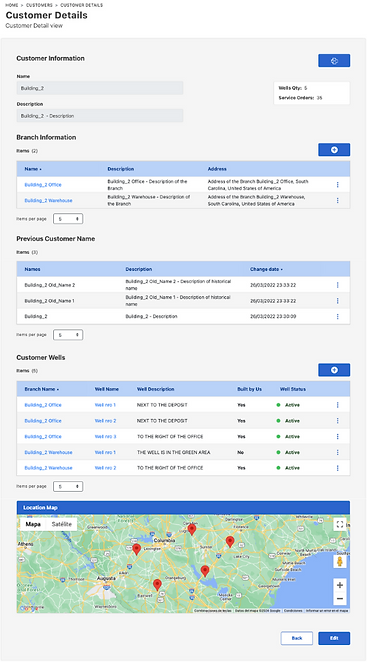
Customer's Branches
This section displays information about the Branches related to the selected Customer.
To add a branch, click the Add Branch button [ + ] and complete the information required.
To see more detailed information about a branch, click on the Branch’s Name.

To see more details about adding new branches go to “Branches”.
Previous customer names
In our system we understand that Customers change their name or sell their facilities.
For this reason we have included a "Previous Customer Names" section, it is possible to find your Customers by their current name or by their Previous names.
Once a Customer is created, you can edit it and add old Customer names and/or set a new Customer name

Customer’s Wells
This section shows information about the wells related to the customer.

Merge Customers
This option allows to merge two customers and make them into one.
All information about both customers will be displayed as in a main (default) customer.
To use this option,
-
Go to customers
-
Locate the customer in the list
-
Click the Options button [ ፧ ]
-
Select Merge Customers option

The system will display the Merge Customers form with the selected customer information as customer #1.
Customer #1 will be the default Customer, and Customer’s #2 data will be added to Customer #1.
To change the default customer, in the same form displayed, go to the Customer #2 information section and activate the “Set as default Customer” switch button.
Only one customer can be set as default customer.
-
Select the customer #2 name from the drop down list
The system will display the respective information in the customer #2 section.
-
Review the information displayed
-
Click on Save to keep the changes or Back to return to the previous page without saving the changes

Why can't I delete a Customer?
The structure of a client is based on the following scheme:

You cannot delete a customer as long as the customer has branches or wells associated with it, since you would be deleting the well information as well
